CrystalSound - MVO | Installation Guide
Connection requirements
For authentication, CrystalSound must be able to connect to the following domains:
- crystalsound.ai
- auth.crystalsound.ai
- crystalsound-mvo.firebaseapp.com
- us-central1-crystalsound-mvo.cloudfunctions.net
- securetoken.googleapis.com
- identitytoolkit.googleapis.com
- firestore.googleapis.com
Hardware requirements
| Operating System | Official minimum supported version | CPU | Disk | RAM |
| Mac OS | macOS versions with Apple security update support. This is typically the latest release and the two previous versions. 10.15 is not supported | Intel Broadwell 5th generation Core i3 (2014 and later) Apple M1, M2 | 800 MB free space | 4GB (Recommended: 8GB) |
| Window | Windows 10 (20H1) | Intel Broadwell 5th generation Core i3 (2014 and later) AMD Steamroller @2.0GHz | 500 MB free space | 4GB (Recommended: 8GB) |
| Linux | glibc >= 2.28, glibcxx >= 3.4.25 (e.g. Ubuntu 20, Debian 10, Fedora 36, RHEL 8) | Intel Broadwell 5th generation Core i3 (2014 and later) AMD Steamroller @2.0GHz | 500 MB free space | 4GB (Recommended: 8GB) |
Download
If you haven't downloaded the application yet, please visit https://crystalsound.ai/dashboard/download to download the installation file. Be sure to select the correct package for your operating system.
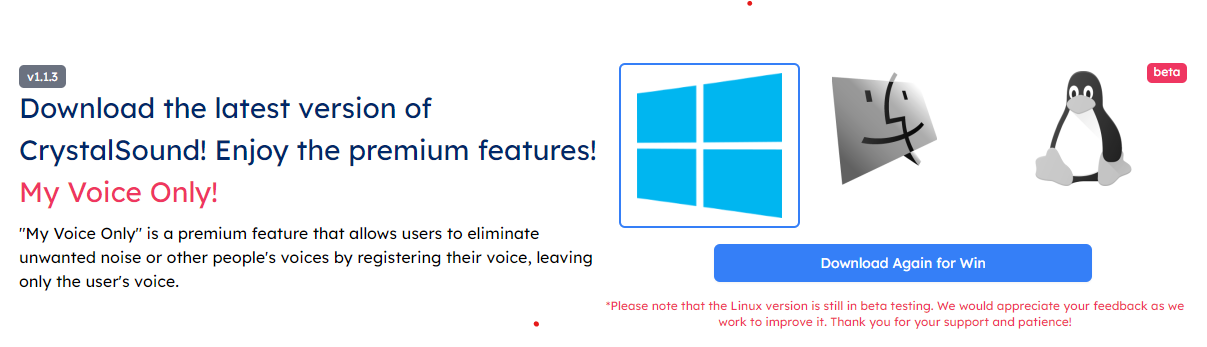
Installation Process (Mac OS)
To install CrystalSound - My Voice Only on your computer, follow these steps:
1. Open the installation package.
2. Follow the instructions provided in the package.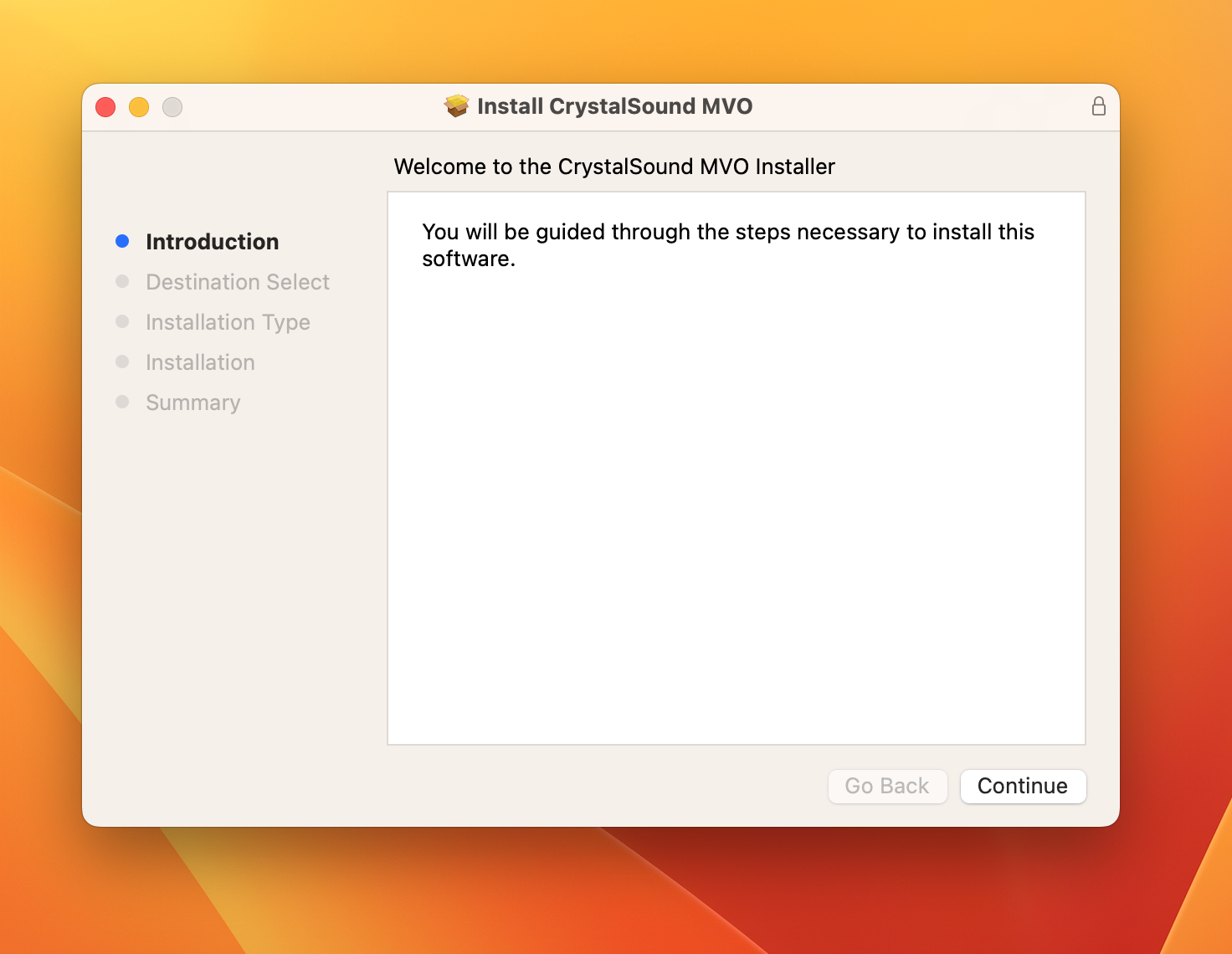
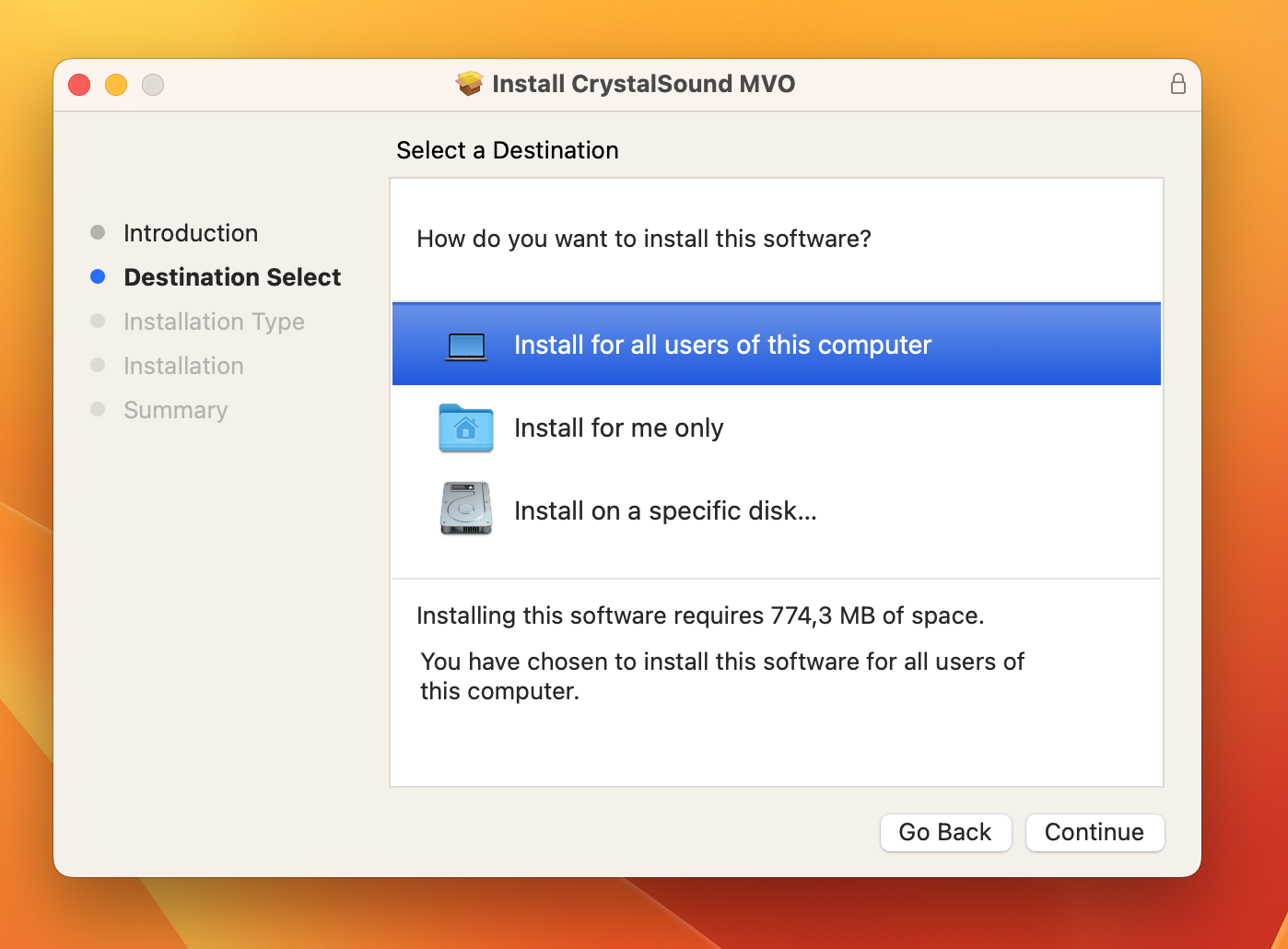
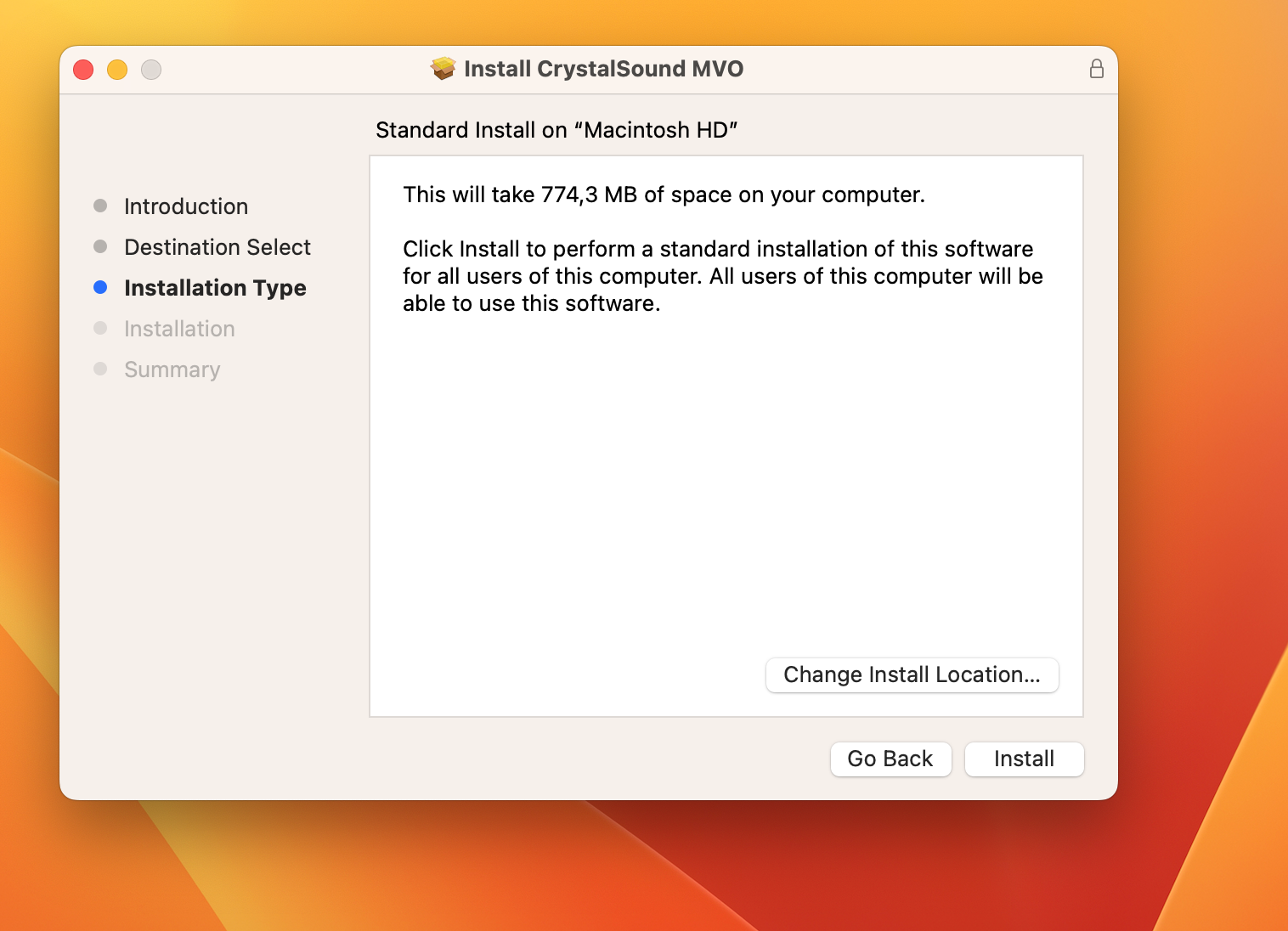 3. You will need admin permission to install the application.
3. You will need admin permission to install the application.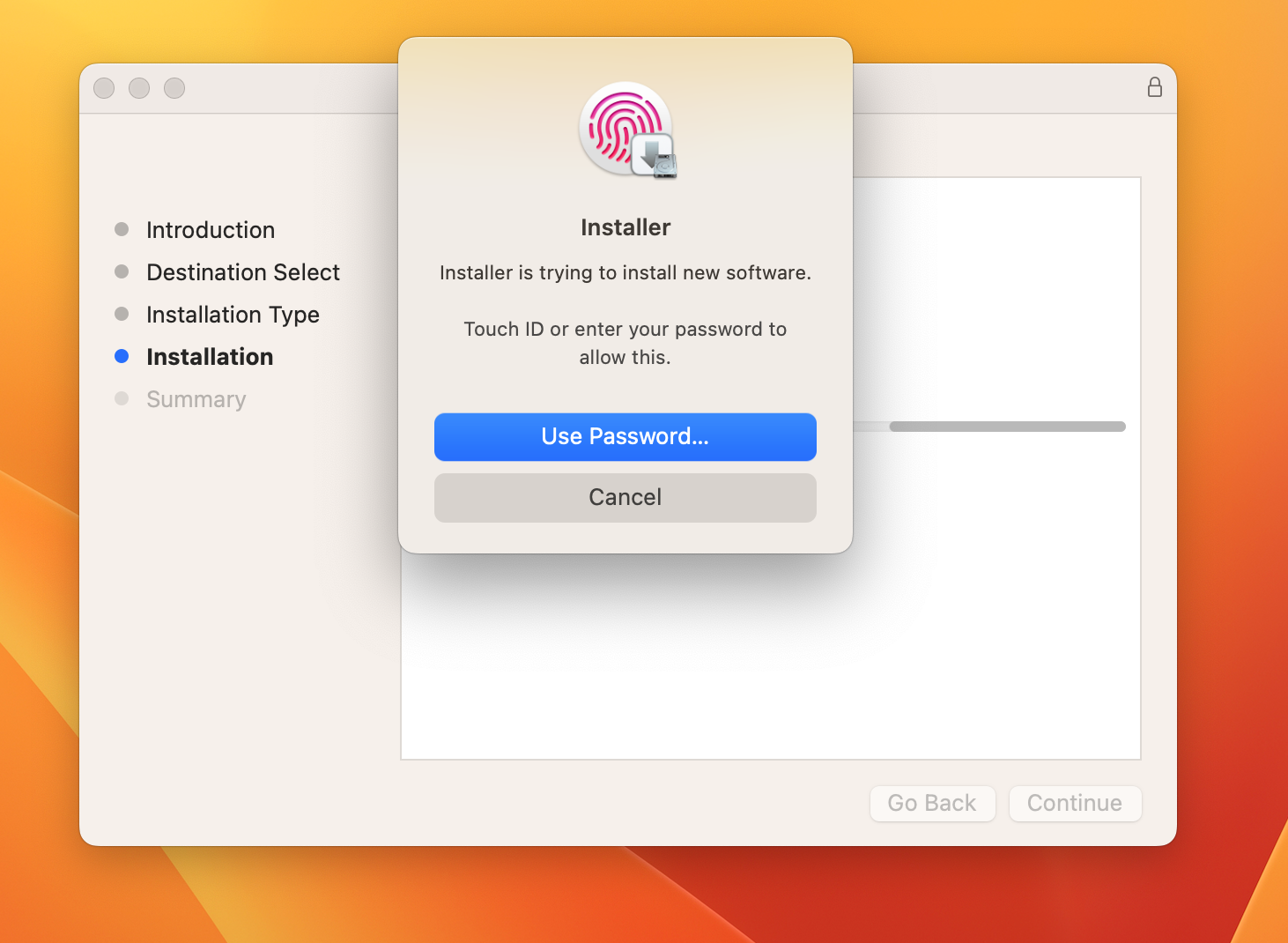 4. Then, you will need to give permission to the application to access the microphone.
4. Then, you will need to give permission to the application to access the microphone.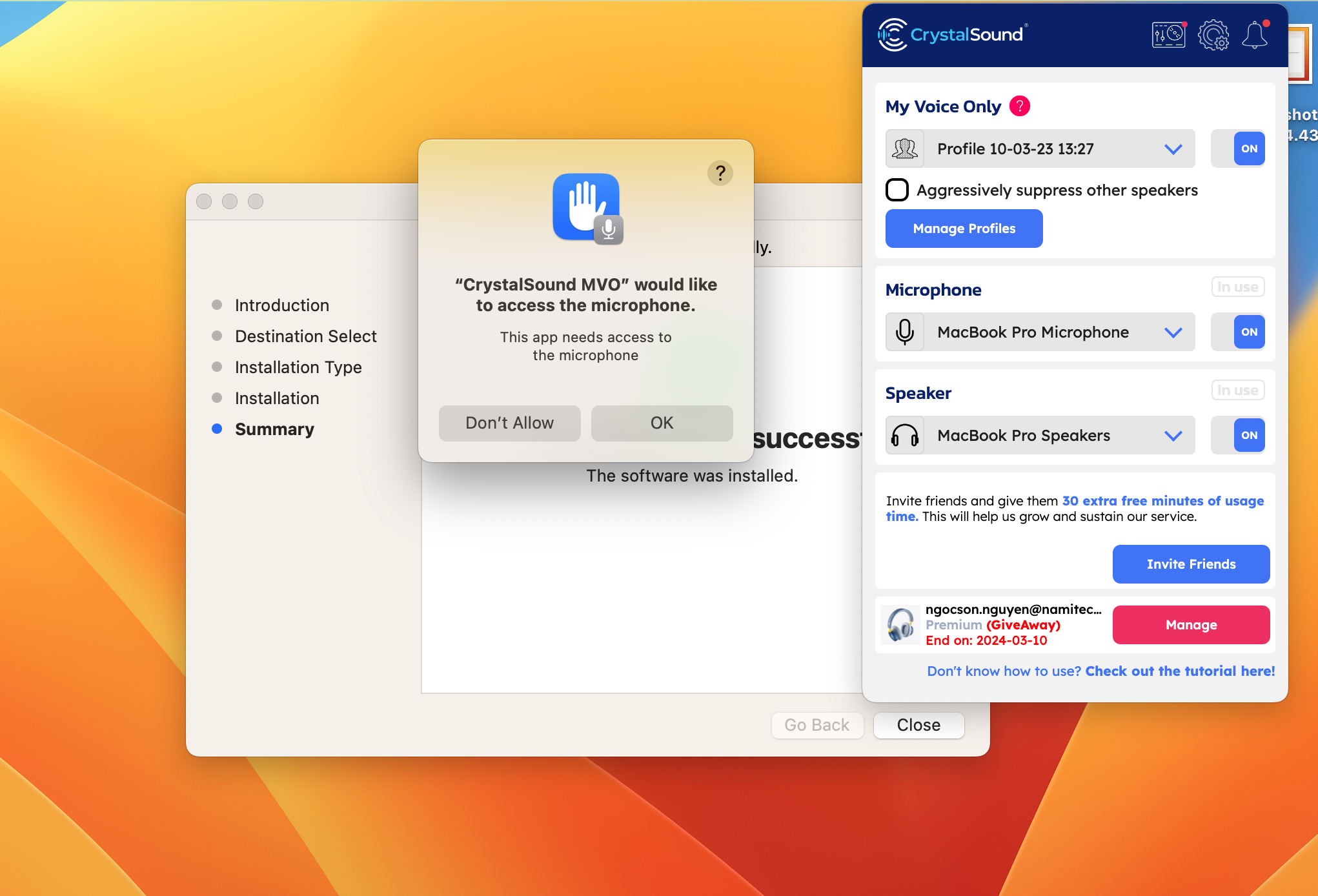 5. After that, the installation is complete.
5. After that, the installation is complete.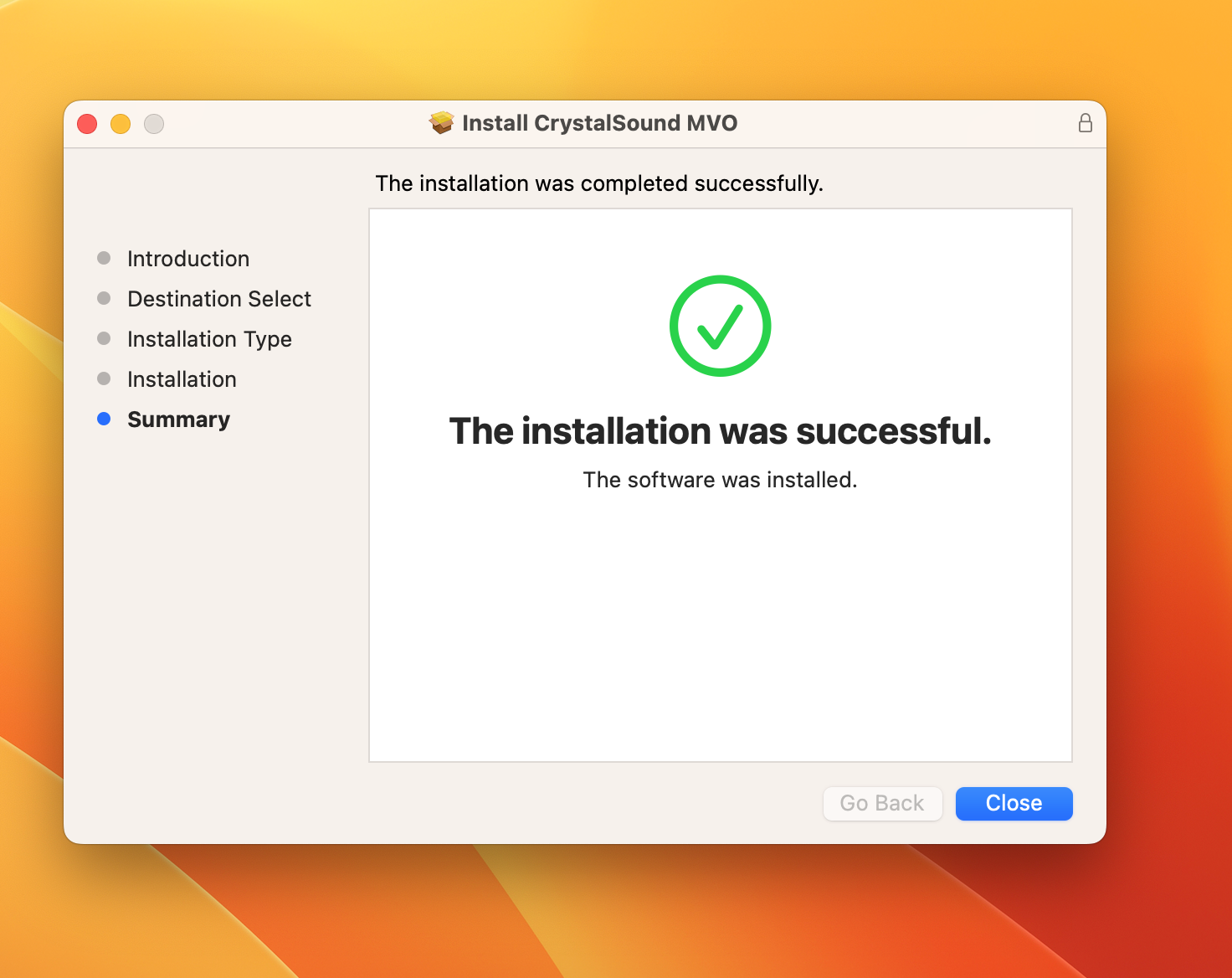
Installation Process (Windows)
1. Open the installation package.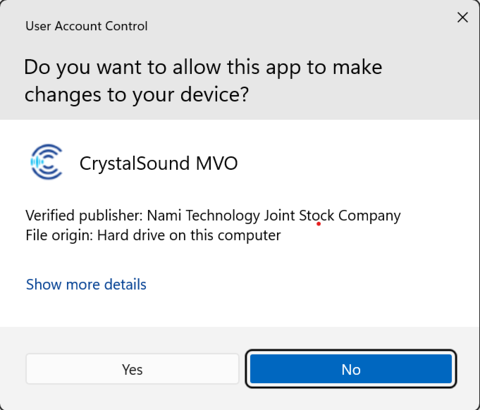 2. Click Yes and follow the instructions provided in the package.
2. Click Yes and follow the instructions provided in the package.
3. The process will run very quickly, and you will see the Completed screen. Check "Run CrystalSound MVO" and click "Finish".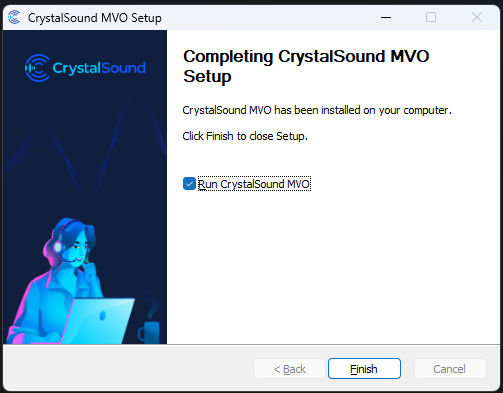
Installation Process (Linux 22.04)
1. Download link for the CrystalSound on Linux (it typically has a ".AppImage" file extension).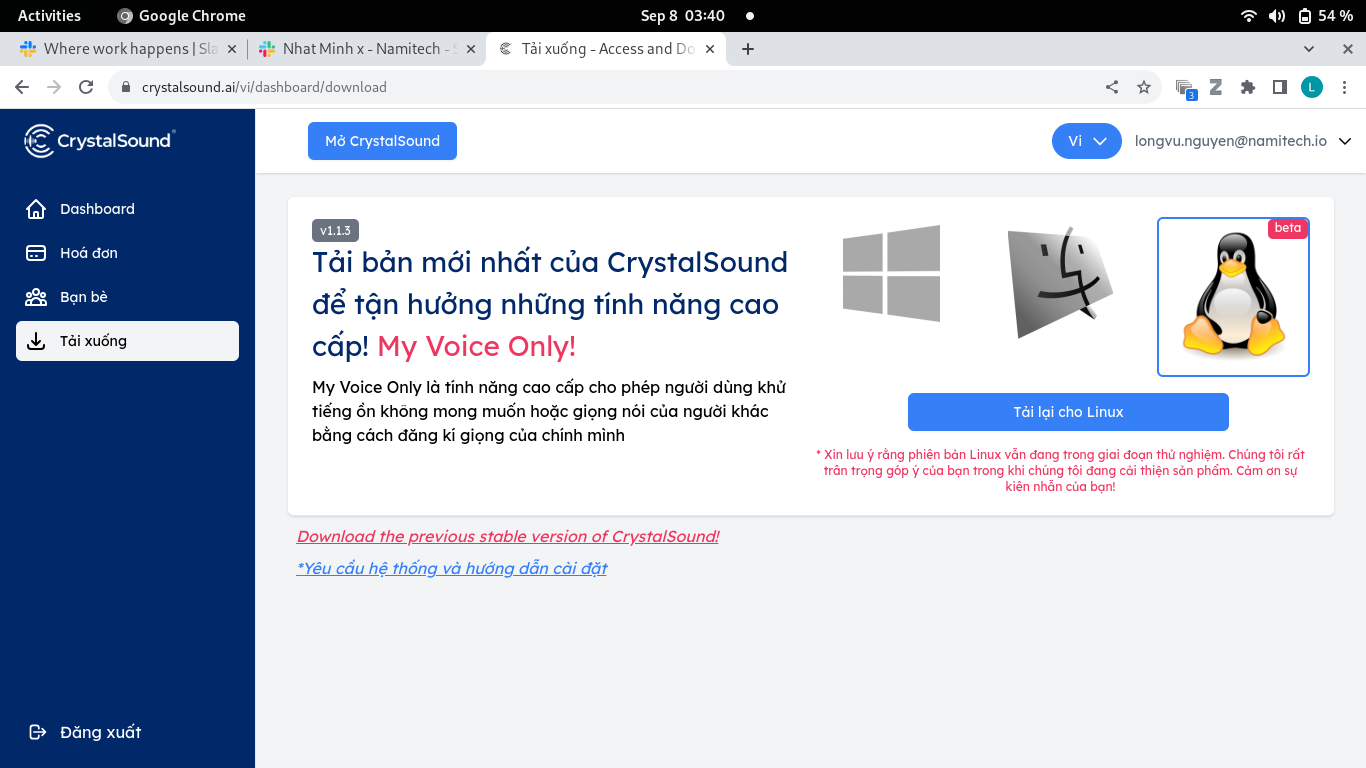 2. Set permissions in Linux:
2. Set permissions in Linux:
- Method 1:
- Right-click the downloaded file.
- Select "Profile" from the context menu.
- In the "Permissions" tab, click the "Allow Executing File As Program" checkbox.
- Method 2:
- You need to run the following command: permission command for Ubuntu/Fedora:
chmod + x <filename>
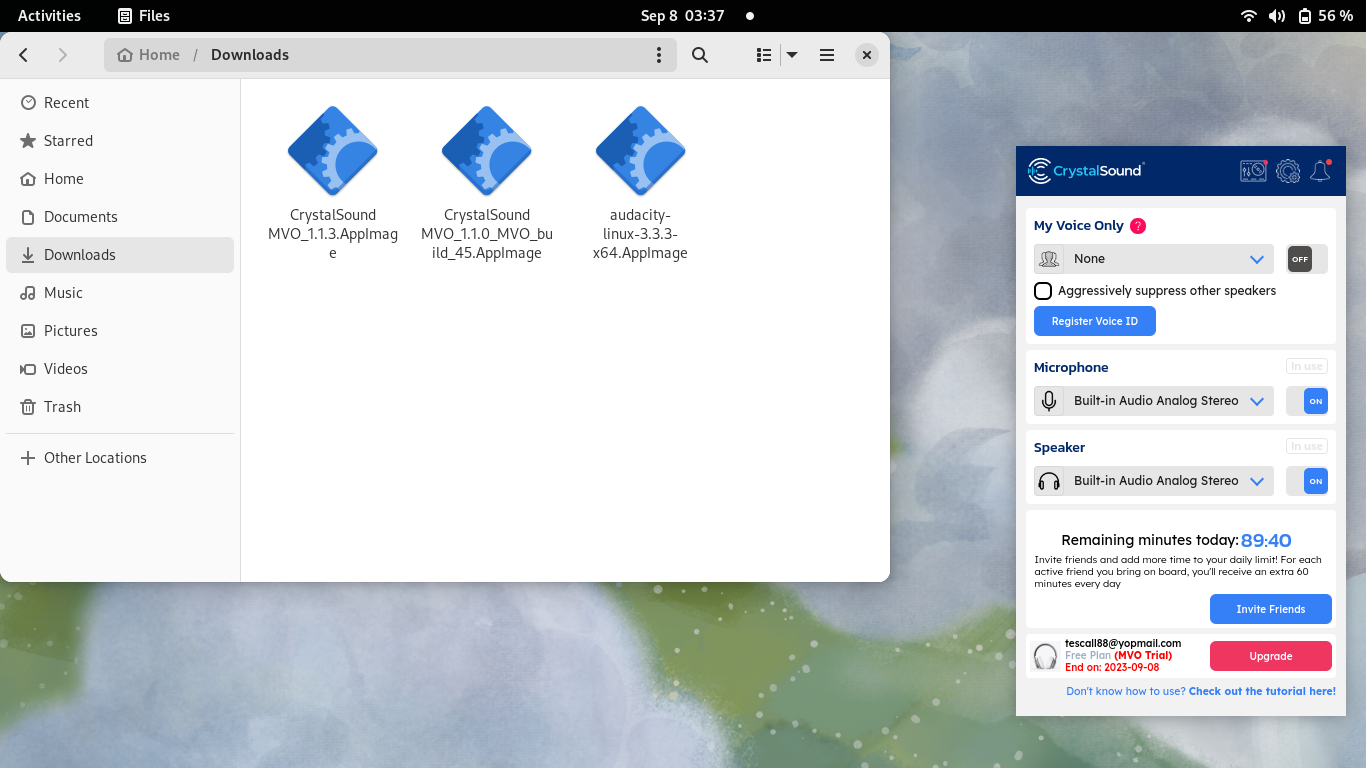 Note: When using AppImage, please ensure that you install the necessary dependencies. To install fuse and libfuse2, you can use the following command:
Note: When using AppImage, please ensure that you install the necessary dependencies. To install fuse and libfuse2, you can use the following command: sudo apt install fuse libfuse2
These dependencies are essential to ensure that the AppImage functions correctly. Make sure you have them installed before using our AppImage.Sign in to CrystalSound - My Voice Only.
1. Open the CrystalSound window by clicking on the CrystalSound icon, and then click on "Sign in".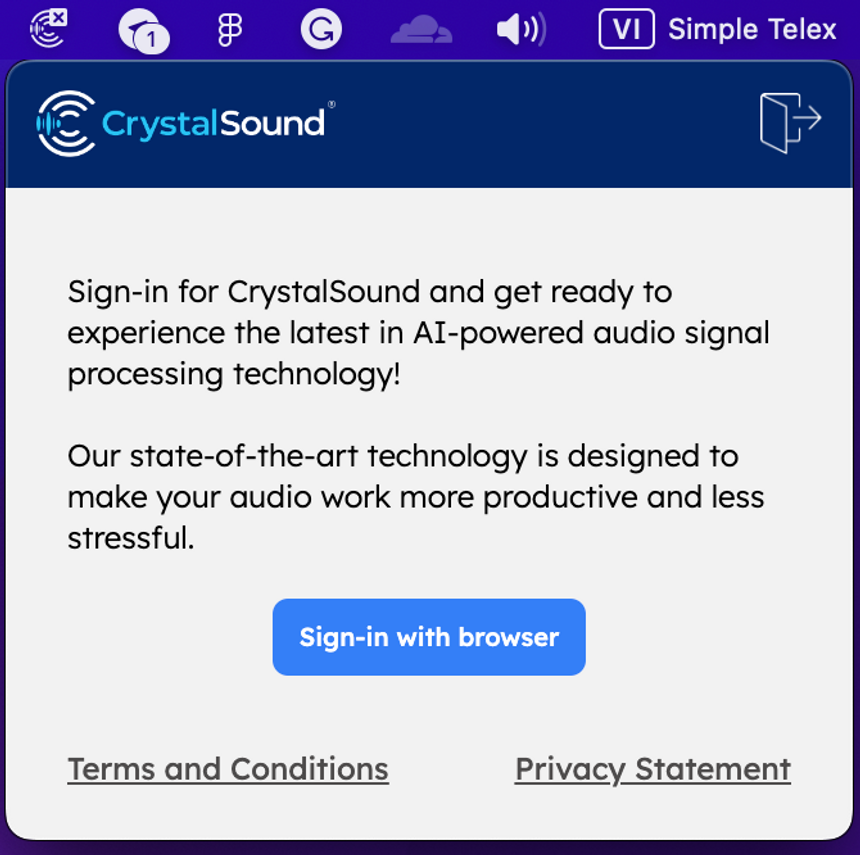 2. The application will open your browser and prompt you to sign in:
2. The application will open your browser and prompt you to sign in:
- If you are using a Gmail or G Suite email account, click "Sign in with Google".
- If you are using an Outlook or Microsoft 365 email account, click "Sign in with Microsoft".
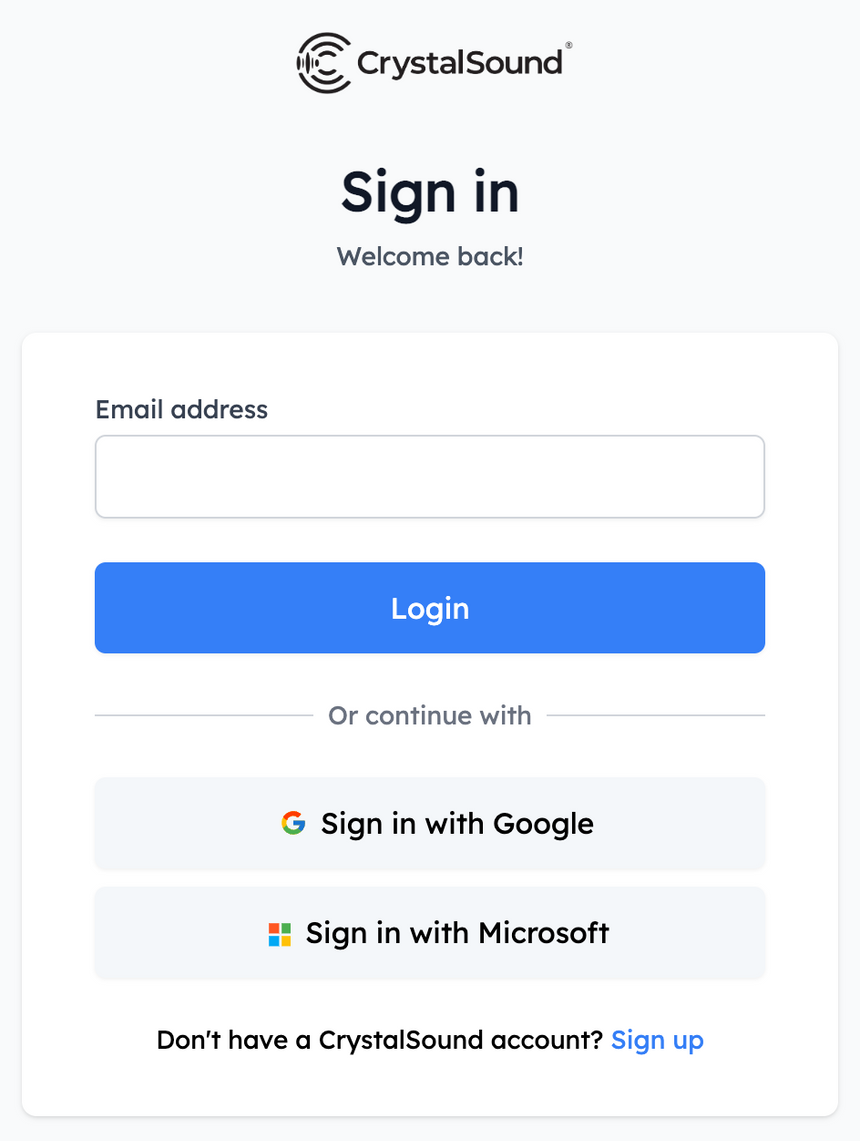 3. A successful sign-in will prompt a box to open the CrystalSound application.
3. A successful sign-in will prompt a box to open the CrystalSound application.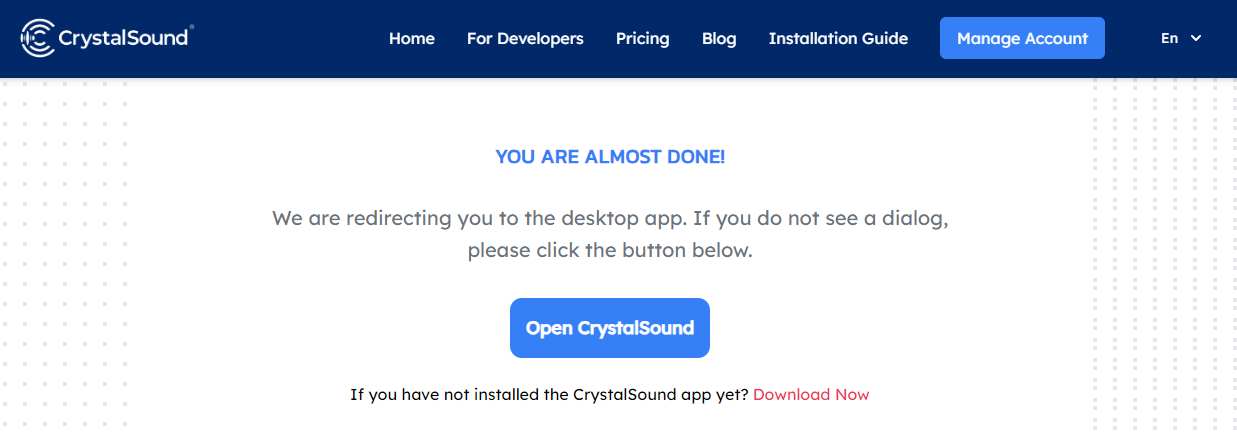 4. This is the home page of the CrystalSound application. You can start using the application now.
4. This is the home page of the CrystalSound application. You can start using the application now.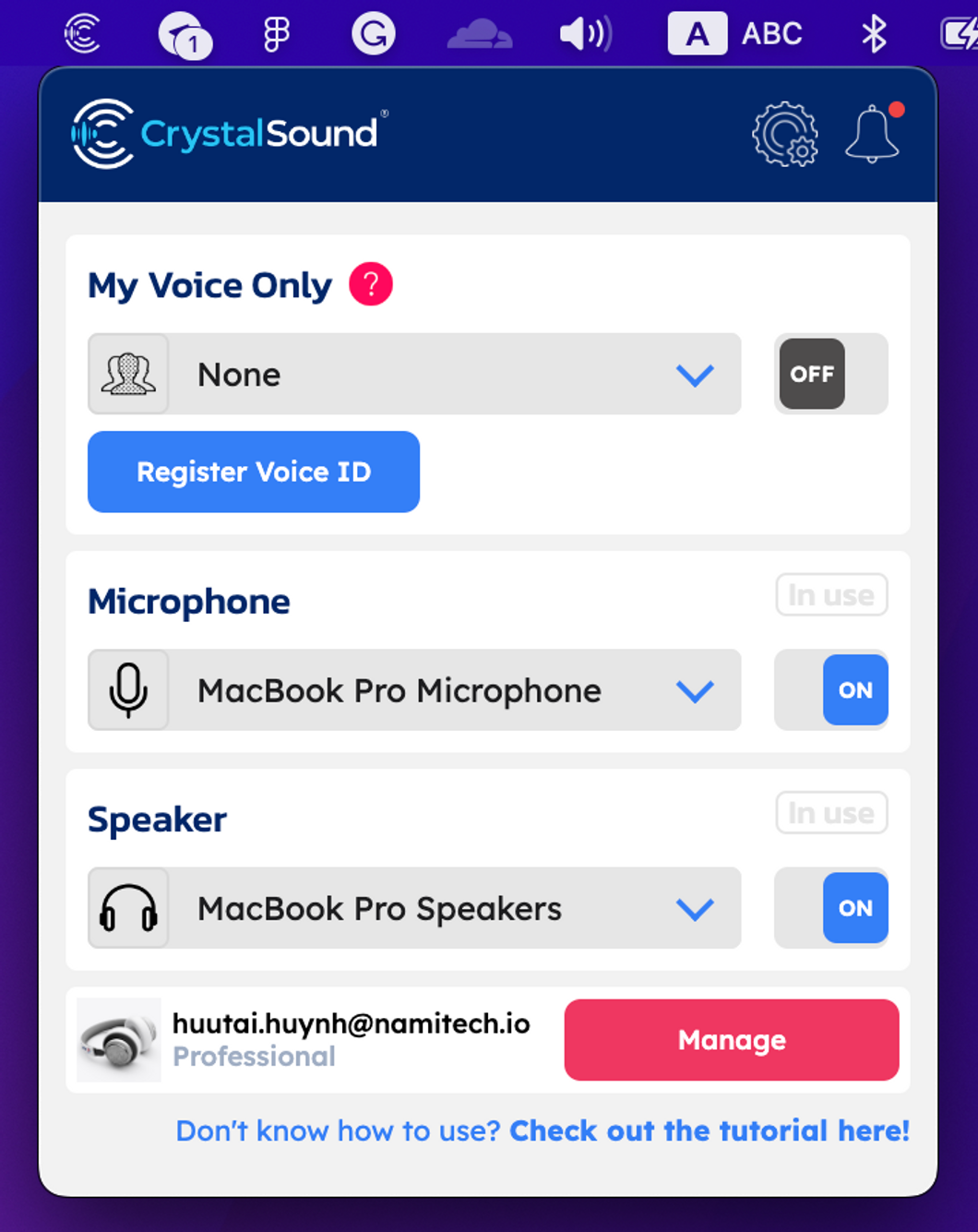
Register your voice to use the My Voice Only feature
1. Register your voice by clicking on Register Profile
2. To ensure the best results, please follow these instructions carefully: click on the start button and speak clearly and loudly. We recommend finding a quiet place and ensuring that no one else speaks during registration.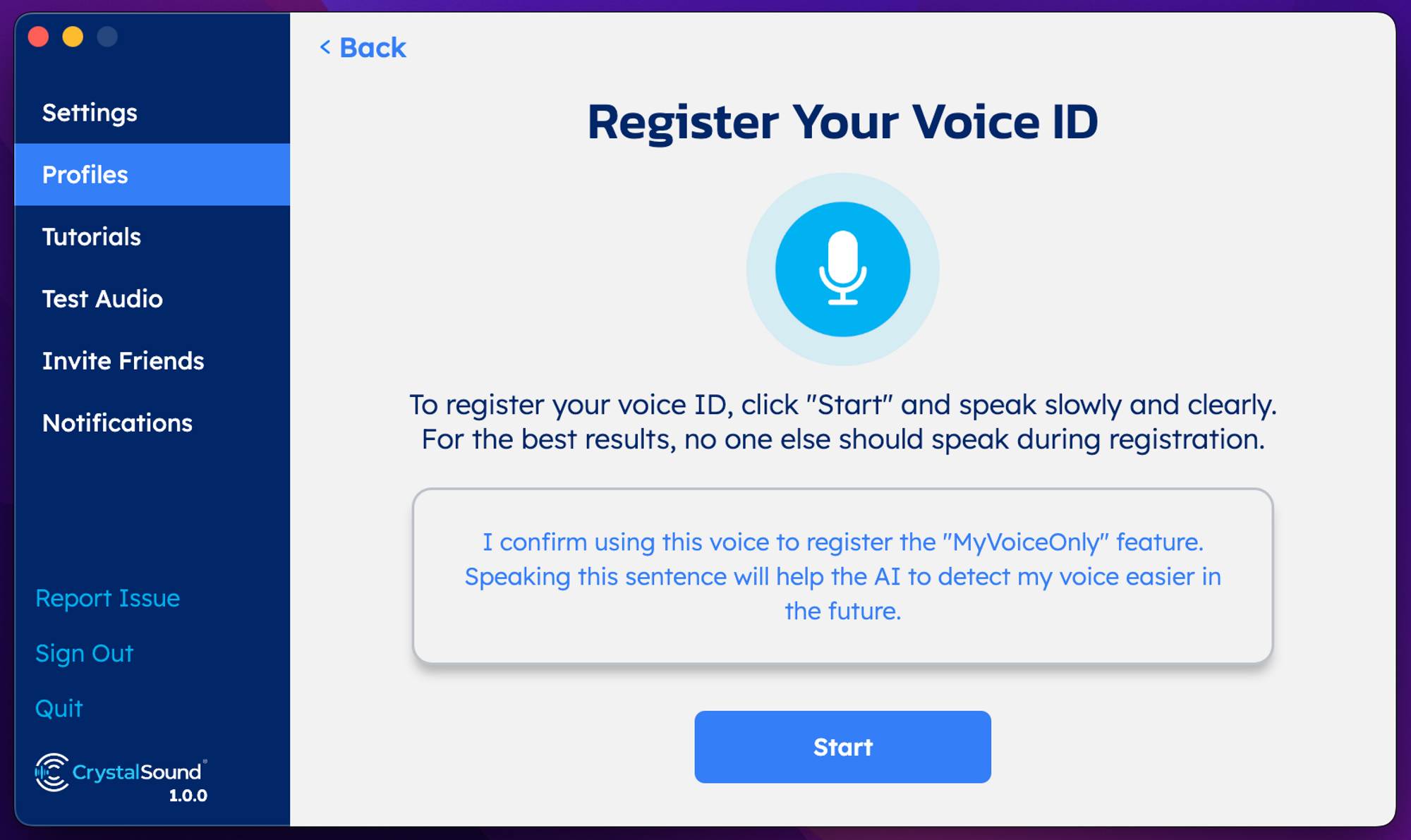
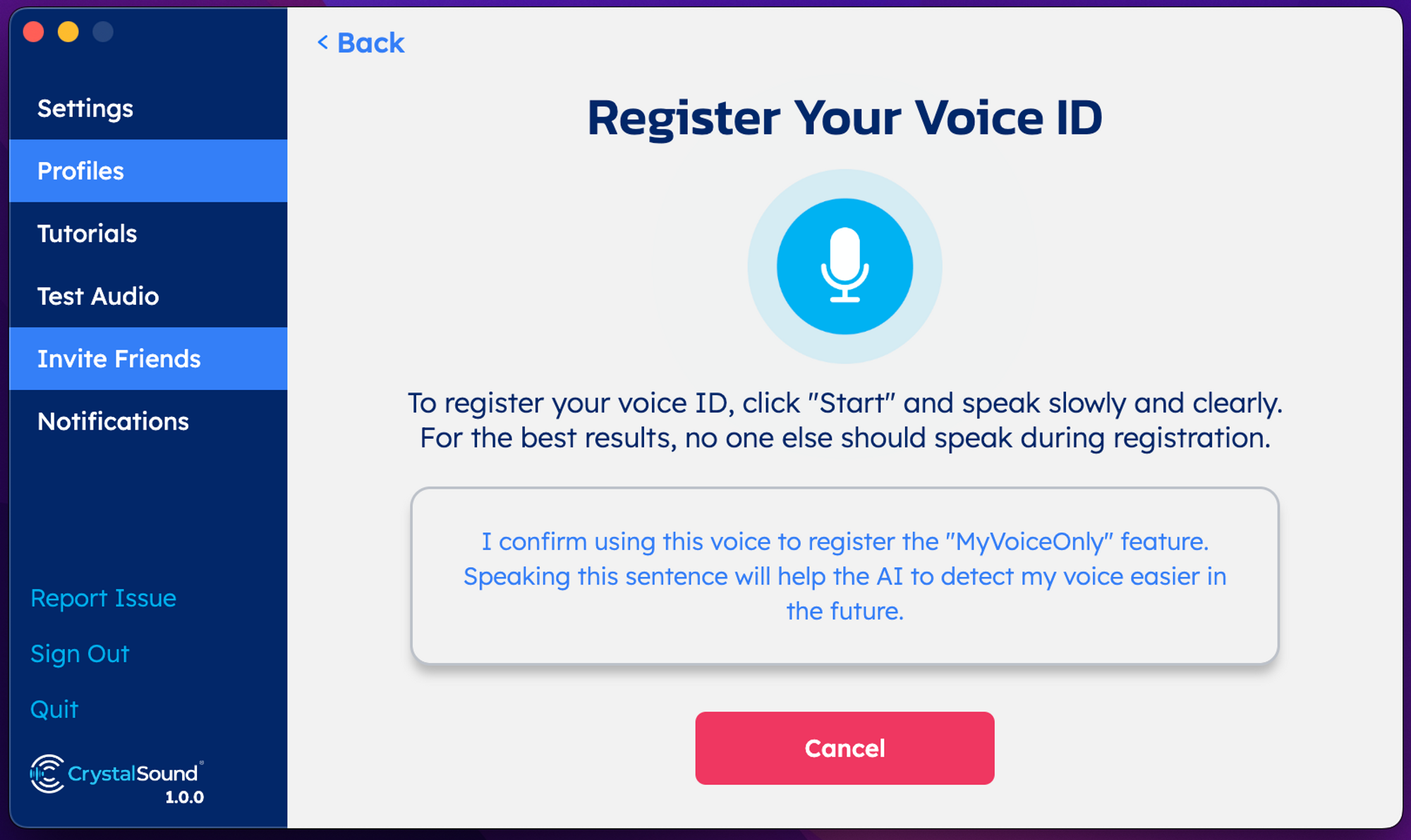 3. If the registration fails, please check the error message and try again.
3. If the registration fails, please check the error message and try again.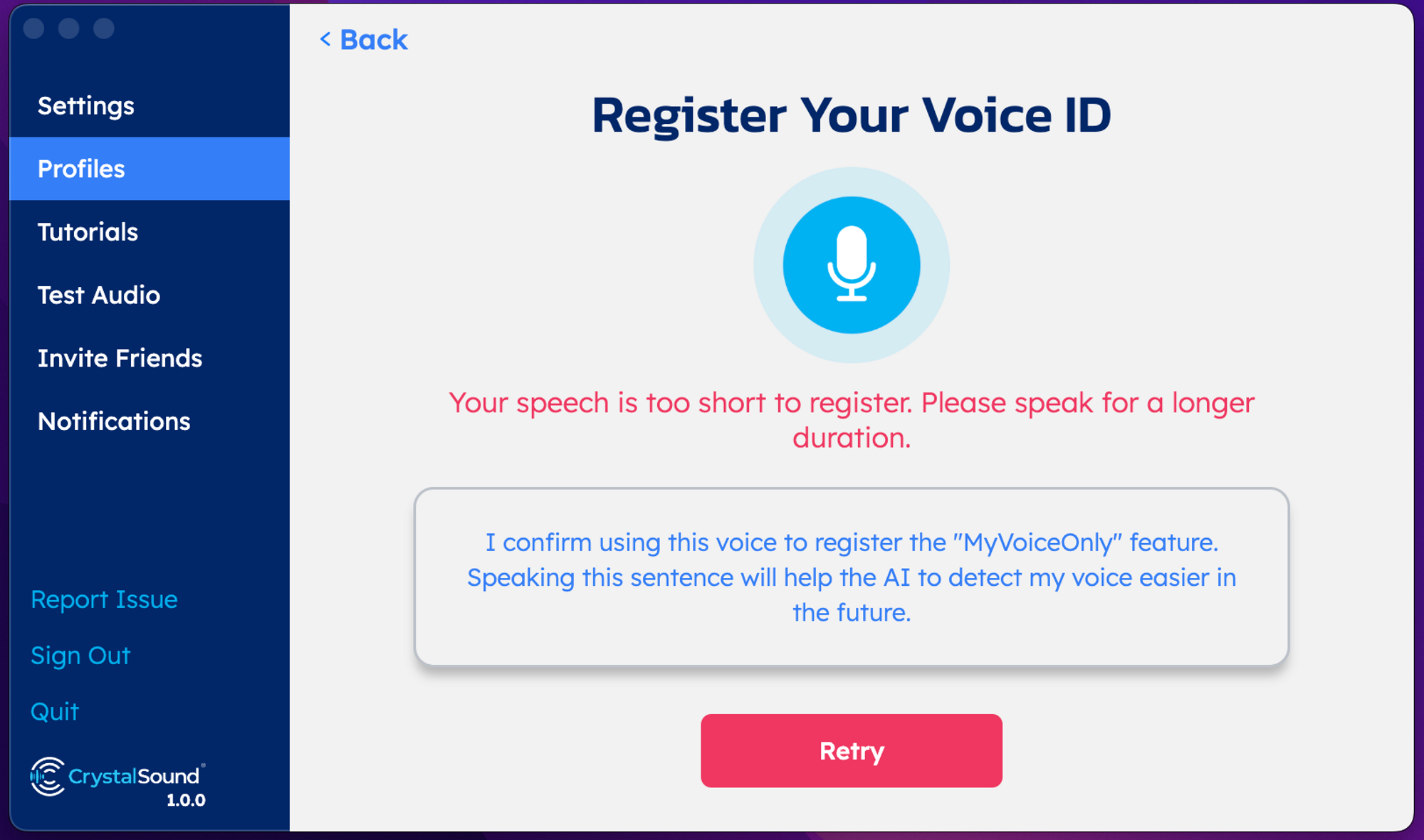 4. Once the registration is complete, you will be prompted to provide a name for it.
4. Once the registration is complete, you will be prompted to provide a name for it.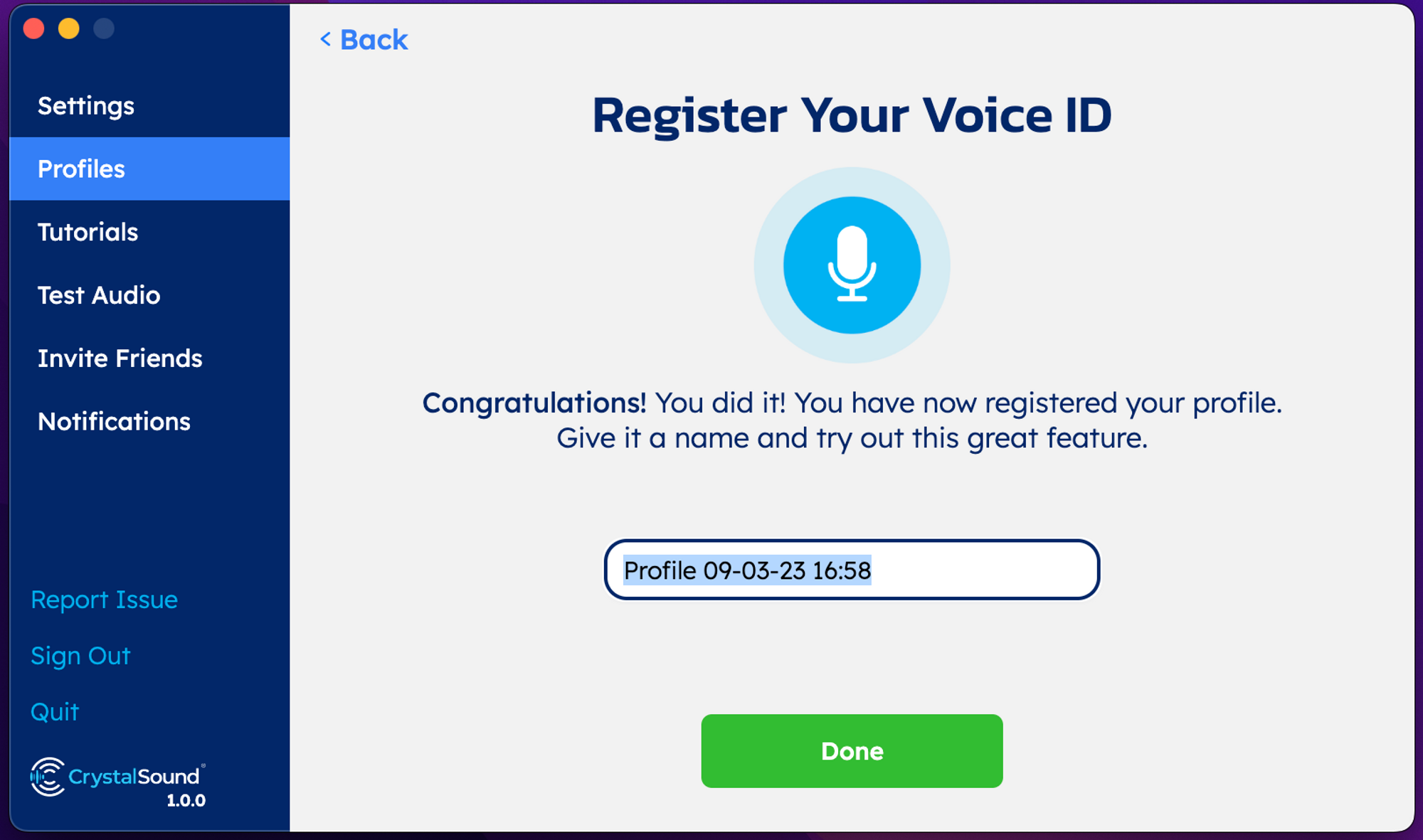 5. You can now select the profile you want to use to access this great feature.
5. You can now select the profile you want to use to access this great feature.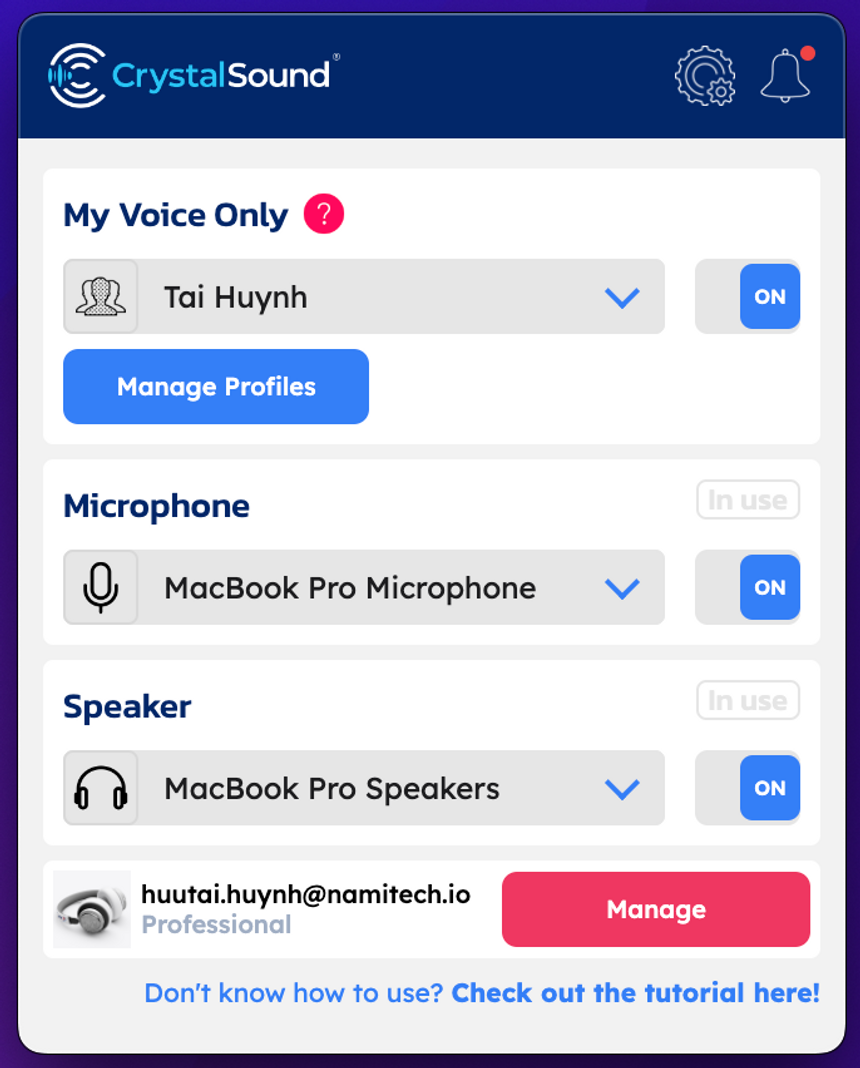 6. You have the ability to register up to five profiles, update your current profile, and rename or delete any of them. To perform any of these actions, simply click on the "Manage Profile" button.
6. You have the ability to register up to five profiles, update your current profile, and rename or delete any of them. To perform any of these actions, simply click on the "Manage Profile" button.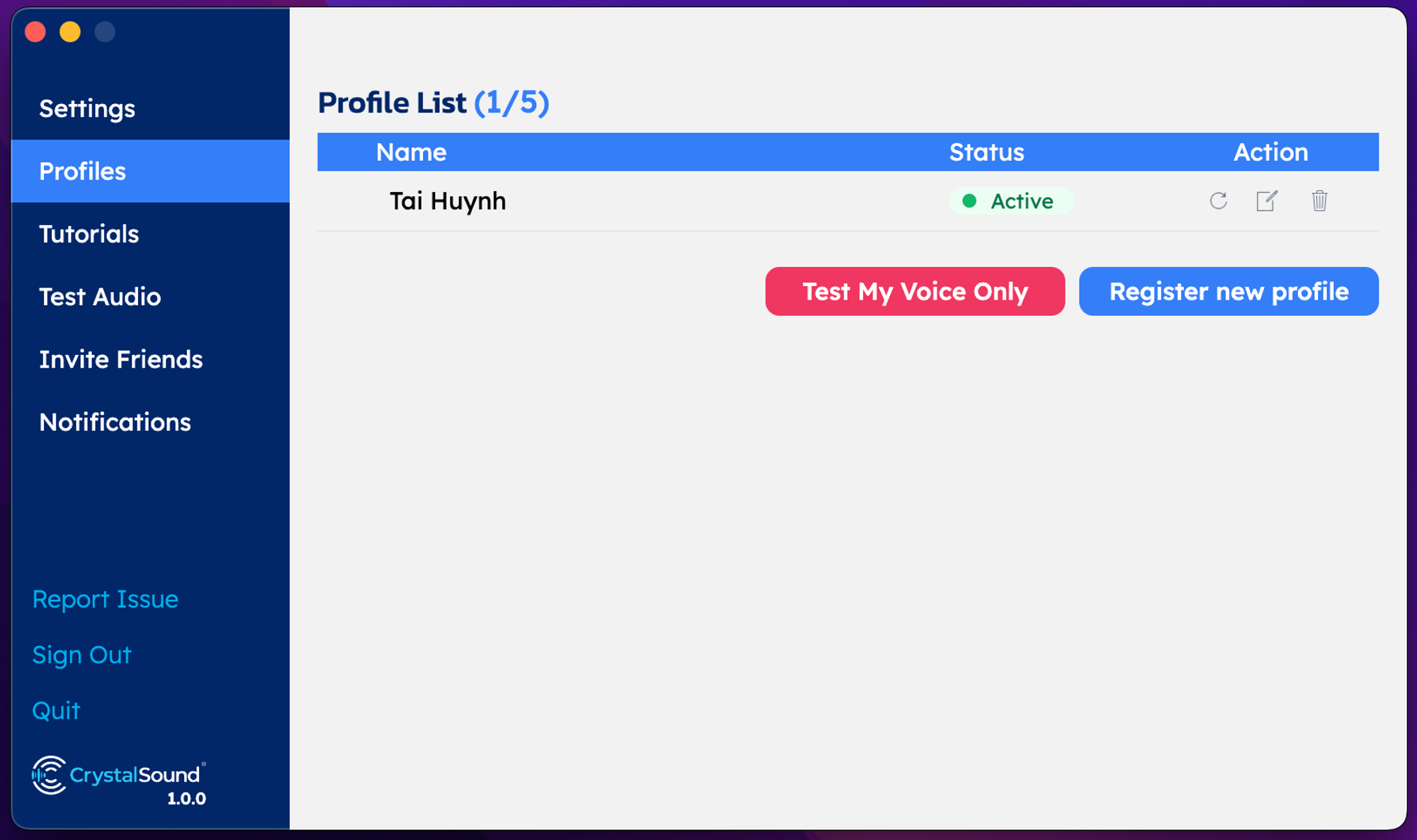
Delete Accounts
To delete your user account and personal data, please contact our support team at support@crystalsound.ai with your request. Please note that:
- All information associated with your account will be permanently deleted and cannot be recovered.
- If you sign up again using the same email address in the future, a new account will be created with no connection to your previously deleted account.
Please ensure that you want to proceed with this action before submitting your request.
Other tutorials
For a tutorial on how to configure your app with calling apps, please check out our collection of tutorials on our YouTube channel: https://www.youtube.com/@namitech
For more information such as our features, compatible apps, setting guide, and troubleshooting guide please check our our full user manual here User Manual.
Notices
If you encounter any problems during installation or use, please contact us via email at support@crystalsound.ai.
